Unresponsive Applications
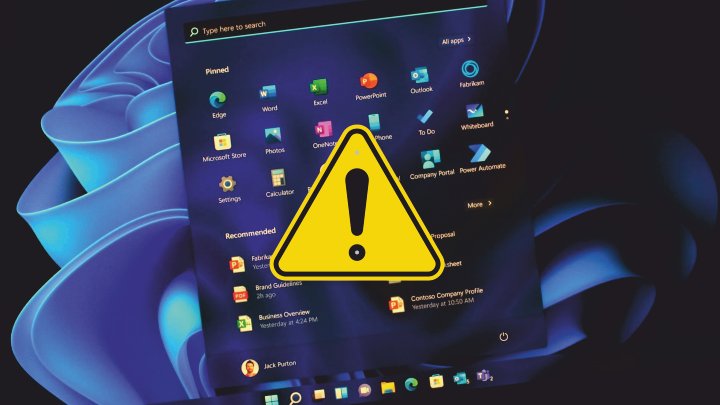
Programs stop responding or freeze frequently, disrupting your workflow and causing frustration.
Solution:
Unresponsive applications can halt productivity and cause frustration. When an application stops responding, the first step is to use Task Manager (Ctrl+Shift+Esc) to force close the application. Sometimes, simply restarting the program can resolve the issue. Ensure that your software and operating system are updated to the latest versions, as updates often fix bugs that cause unresponsiveness. If the problem persists, check for software conflicts by booting into Safe Mode, which runs a minimal set of drivers and startup programs. If the application runs smoothly in Safe Mode, a background program might be causing the issue. Another important step is to ensure your computer has enough resources. Close unnecessary programs and check your system’s RAM and CPU usage. Adding more RAM or upgrading to an SSD can significantly improve performance. Additionally, run a full system scan with antivirus software to rule out malware as a cause of unresponsiveness. Sometimes, clearing the application’s cache or reinstalling it can fix the problem. Regular maintenance, like clearing temporary files and updating drivers, can prevent applications from becoming unresponsive. If you continue to face issues, consult the software’s support for more specific troubleshooting steps.