Smartphone Camera Not Working

The camera on your smartphone is not functioning properly or displaying a black screen.
Solution:
If your smartphone camera isn’t working, start by restarting your phone. A simple reboot can often resolve software glitches that affect the camera.
Check for software updates by going to Settings > System > Software Update. Install any available updates, as they may address known camera issues and improve performance.
Ensure that no other apps are using the camera. Close all background apps that might be accessing the camera. Sometimes, multiple apps accessing the camera simultaneously can cause conflicts.
Check the camera permissions for your apps. Go to Settings > Apps & Notifications > App Permissions > Camera and ensure that the apps you want to use with the camera have the necessary permissions.
Clear the camera app’s cache and data. Go to Settings > Apps & Notifications > See All Apps > Camera > Storage & Cache, then clear the cache and data. This can help resolve any app-specific issues.
Inspect the camera lens for any dirt, smudges, or obstructions. Clean the lens gently with a microfiber cloth to ensure clear visibility.
If the camera still isn’t working, there may be a hardware issue. Contact the manufacturer’s support or visit a service center for a thorough diagnostic and repair.