Smartphone Apps Not Updating

Apps on your smartphone are not updating or are stuck in the update process.
Solution:
If apps are not updating, start by checking your internet connection. Ensure that you have a stable Wi-Fi or cellular connection. Switch between Wi-Fi and cellular data to see if one improves the update process.
Check the storage space on your smartphone. Insufficient storage can prevent apps from updating. Go to Settings > Storage to view available space. If storage is low, delete unnecessary files or apps to free up space.
Ensure that you are signed in to your app store account. Go to the app store settings and verify that you are logged in with the correct account.
Clear the cache and data of the app store. Go to Settings > Apps & Notifications > App Info (or Manage Apps) > Google Play Store (or relevant app store) > Storage & Cache, then clear the cache and data.
Restart your smartphone to refresh the system and resolve any temporary glitches. After rebooting, try updating the apps again.
If the issue persists, update the app store itself. Check for app store updates in the app store settings or download the latest version from the app store’s website.
If none of these steps work, consider uninstalling and reinstalling the problematic apps. Contact the app’s support or visit a service center if further assistance is needed.