Screen Flickering
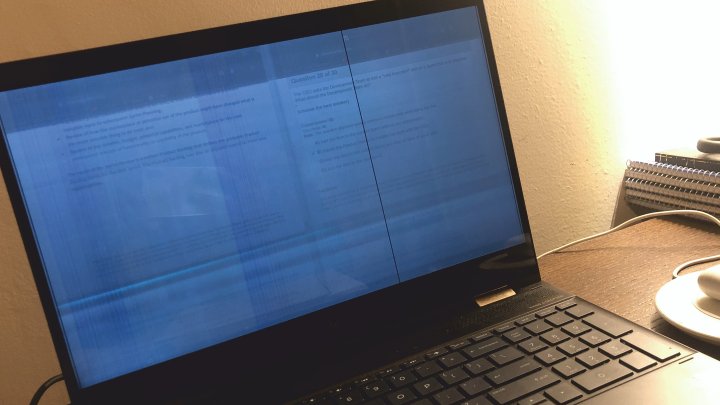
Screen flickering can stem from incorrect display settings, outdated graphics drivers, or loose or damaged display cables.
Solution:
Screen flickering can be caused by a variety of issues, ranging from software conflicts to hardware problems. Start by checking your display settings. Right-click on the desktop and select “Display settings.” Ensure that your screen refresh rate is set correctly; a higher refresh rate can reduce flickering. Next, update your graphics drivers through Device Manager. Outdated or corrupted drivers can cause display issues. If the problem persists, try booting your laptop in Safe Mode to see if the flickering continues. If it stops, a third-party application or driver may be causing the issue. Perform a clean boot to identify the conflicting software. Sometimes, screen flickering can be caused by loose or damaged display cables. If you’re comfortable with it, open the laptop and check the connections between the screen and the motherboard. If the connections are secure and the problem continues, the issue might be with the display itself. Connecting your laptop to an external monitor can help determine if the problem is with the screen or the graphics card. If the external display works fine, the laptop screen may need to be repaired or replaced. Regular updates and careful handling can help prevent screen flickering issues.