Printer Won’t Print from Mobile Devices

Your printer won’t print from mobile devices, preventing you from printing documents or photos from your smartphone or tablet.
Solution:
When a printer won’t print from mobile devices, the first step is to ensure that the printer supports mobile printing. Check the printer manual or the manufacturer’s website for information on mobile printing compatibility. Many modern printers support mobile printing through apps like Apple AirPrint, Google Cloud Print, or the manufacturer’s own mobile printing app.
Ensure that the printer is connected to the same Wi-Fi network as your mobile device. Mobile printing requires that both the printer and the mobile device are on the same network.
Next, check the mobile printing settings on your smartphone or tablet. Open the settings menu and navigate to the “Printing” section. Ensure that the correct printer is selected and that mobile printing is enabled.
If you are using a mobile printing app, ensure that the app is up-to-date. Visit the app store on your mobile device to check for any available updates and install them. Open the app and follow the instructions to connect it to your printer.
Ensure that your printer firmware is up-to-date. Firmware updates can resolve connectivity issues with mobile devices. Visit the printer manufacturer’s website to download and install the latest firmware for your printer model.
If the printer still won’t print from mobile devices, try restarting both the printer and the mobile device to refresh the connection. Sometimes, a simple restart can resolve connectivity issues.
Check for any interference or obstructions that could be affecting the Wi-Fi signal. Ensure that the printer is within range of the Wi-Fi router and that there are no large objects or walls blocking the signal.
If none of these steps work, consider using an alternative mobile printing method, such as emailing the document to the printer’s unique email address (if supported) or using a USB connection (if your printer supports USB printing from mobile devices).
Finally, if the issue persists, contact the printer manufacturer’s support for further assistance. They may have additional troubleshooting steps or software tools that can help resolve the mobile printing issue.