Printer Won’t Connect to Wi-Fi

Your wireless printer won’t connect to your Wi-Fi network, preventing you from printing wirelessly.
Solution:
When a printer won’t connect to Wi-Fi, start by checking the Wi-Fi network connection. Ensure that the printer is within range of the Wi-Fi router and that there are no obstructions or interference that could affect the signal. Restart both the printer and the Wi-Fi router to refresh the connection.
Verify that the Wi-Fi network name (SSID) and password are correct. On the printer’s display panel, navigate to the Wi-Fi settings menu and enter the correct network name and password. Ensure that the Wi-Fi network is not hidden, as hidden networks can prevent the printer from connecting.
Check the printer’s network settings to ensure that it is set to connect to the correct Wi-Fi network. If the printer has an option to print a network configuration page, use it to verify the network settings.
Ensure that the printer firmware is up-to-date. Firmware updates can resolve connectivity issues. Visit the printer manufacturer’s website to download and install the latest firmware for your printer model.
If the printer still won’t connect, try resetting the printer’s network settings. Refer to the printer manual for instructions on how to reset the network settings. After resetting, reconnect the printer to the Wi-Fi network.
Ensure that your Wi-Fi router’s security settings are compatible with the printer. Some printers may not support certain security protocols. Check the router’s settings and adjust the security protocol if necessary.
If none of these steps work, consider using a wired connection (Ethernet) to connect the printer to your network. Alternatively, you can contact the printer manufacturer’s support for further assistance.