Printer Produces Faint Prints

Your printer produces faint or light prints, making the text and images barely visible.
Solution:
Faint prints can be caused by several factors. Start by checking the ink or toner levels. Low ink or toner can result in faint prints. Replace any low or empty cartridges with new ones, ensuring they are properly installed in the printer.
Inspect the print head for clogs or debris. Many printers have a built-in cleaning function that can be accessed through the printer’s maintenance menu. Run the print head cleaning cycle to clear any obstructions. You may need to run the cleaning cycle several times to fully resolve the issue.
Check the printer settings on your computer. Go to the printer properties or preferences menu and ensure that the print quality setting is set to the highest level. Lower print quality settings can result in faint prints.
Ensure that you are using the correct type of paper for your print job. Some types of paper may absorb ink differently, leading to faint prints. Refer to the printer manual for the recommended paper specifications.
Inspect the toner cartridge for any signs of damage or wear. If the toner cartridge is old or damaged, consider replacing it with a new one. Ensure that the toner cartridge is properly installed and securely seated in the printer.
If the issue persists, check the printer’s drum unit (if applicable). A worn or damaged drum unit can cause faint prints. Replace the drum unit if necessary.
Finally, if none of these steps resolve the issue, contact the printer manufacturer’s support or a professional technician for further diagnosis and repair. They may have additional troubleshooting steps or solutions to address the faint print problem.