Printer Prints with Smudges

Your printer produces documents with smudges or streaks on the printouts.
Solution:
Smudges on printouts can be caused by several factors. Start by checking the ink or toner cartridges. If the cartridges are leaking or have excess ink, replace them with new ones. Ensure that the cartridges are properly installed and securely seated in the printer.
Inspect the print head for any clogs or residue. Most printers have a cleaning function that can be accessed through the printer’s maintenance menu. Run the print head cleaning cycle to remove any ink build-up or debris. Repeat the cleaning process if necessary.
Check the paper you are using for printing. Use high-quality, compatible paper that is suitable for your printer and the type of print job. Low-quality or incorrect paper can cause smudging.
Ensure that the printer settings on your computer are properly configured. Go to the printer properties or preferences menu and select the correct paper type and print quality settings. Adjust the print quality settings if needed to improve the output.
Inspect the printer’s output tray and the area around the print head for any signs of excess ink or toner. Clean any ink or toner residue from these areas using a lint-free cloth.
If you are using third-party ink or toner cartridges, consider switching to original manufacturer cartridges. Third-party cartridges may not always provide the same quality as OEM cartridges and can cause print quality issues.
Finally, if the problem persists, perform a printer calibration or alignment. Refer to the printer manual for instructions on how to calibrate or align the printer. If none of these steps resolve the issue, contact the printer manufacturer’s support or a professional technician for further assistance.