Printer Prints Double Images

Your printer is producing documents with double or overlapping images.
Solution:
Double images on printouts can be caused by several factors. Start by checking the printer settings on your computer. Go to the printer properties or preferences menu and ensure that the correct paper size and type are selected. Incorrect settings can lead to image alignment issues.
Check the print head alignment. Many printers have a built-in alignment function that can be accessed through the printer’s maintenance menu. Run the alignment process to correct any misalignment issues.
Inspect the ink or toner cartridges for any signs of damage or leaks. Replace any damaged or leaking cartridges with new ones. Ensure that the cartridges are properly installed and securely seated in the printer.
Check the paper path and feed mechanism for any obstructions or debris. Clean the rollers and other parts of the paper path to remove any dust or debris that could be affecting print quality.
Ensure that the printer drivers on your computer are up-to-date. Outdated drivers can cause various print quality issues, including double images. Download and install the latest drivers from the printer manufacturer’s website.
If the issue persists, try printing from a different application or document to see if the problem is specific to a particular file. If the double images only occur with certain files, the issue may be related to the file itself.
Finally, if none of these steps resolve the issue, there may be a deeper hardware problem with the printer. Contact the printer manufacturer’s support or take the printer to a professional technician for further diagnosis and repair.