Printer Not Responding

Your printer is not responding to print commands from your computer, resulting in stalled print jobs and frustration.
Solution:
When a printer is not responding, the first step is to check the connection between the printer and the computer. If you’re using a USB cable, ensure it is securely connected to both the printer and the computer. If you’re using a wireless printer, verify that the printer is connected to the same Wi-Fi network as your computer. Restart both the printer and the computer to refresh the connection.
Next, check for any error messages on the printer’s display panel. If there are any, refer to the printer manual or the manufacturer’s website for troubleshooting steps specific to that error code.
Ensure that the printer drivers on your computer are up-to-date. Outdated drivers can cause communication issues between your computer and the printer. To update the drivers, go to the printer manufacturer’s website, find the latest drivers for your printer model, and install them on your computer.
Check the printer queue on your computer to ensure that there are no stalled print jobs causing the issue. If there are any, clear the print queue and try printing again.
Sometimes, the issue can be resolved by setting your printer as the default printer. On your computer, go to the Control Panel, select “Devices and Printers,” right-click on your printer, and select “Set as default printer.”
If the problem persists, you can try resetting the printer’s network settings and reconnecting it to your Wi-Fi network. Refer to the printer manual for instructions on how to reset the network settings.
Finally, if none of the above steps work, there might be a hardware issue with the printer. In this case, it’s best to contact the manufacturer’s support or take the printer to a professional technician for further diagnosis and repair.