Printer is Printing Blank Pages

Your printer is printing blank pages even though there is paper and ink or toner in the printer.
Solution:
When a printer is printing blank pages, the first step is to check the ink or toner levels. If the levels are low, replace the ink cartridges or toner. Ensure that the ink cartridges or toner are properly installed in the printer.
Next, check the print head for clogs or debris. Many printers have a built-in print head cleaning function. Access the printer’s maintenance or settings menu and run the print head cleaning cycle. You may need to run the cycle several times to fully clear any clogs.
Inspect the paper path and rollers for any obstructions or debris that could be causing the blank pages. Use a flashlight to check for small pieces of paper or foreign objects that might be stuck inside the printer. Clean the rollers with a lint-free cloth lightly moistened with water to remove any dust or debris.
Ensure that the printer drivers on your computer are up-to-date. Outdated drivers can cause printing issues. Visit the printer manufacturer’s website to download and install the latest drivers for your printer model.
Check the print settings on your computer to ensure that the correct paper size and type are selected. Incorrect settings can cause the printer to print blank pages.
If the issue persists, try resetting the printer to its default settings. Refer to the printer manual for instructions on how to reset the printer. After resetting, reconnect the printer to your computer and try printing again.
If none of these steps work, there may be a deeper hardware issue with the printer. In this case, it’s best to contact the printer manufacturer’s support or take the printer to a professional technician for further diagnosis and repair.