No Display

A laptop showing no display may have issues with the screen, graphics card, or motherboard, or it might be due to loose display cables or incorrect settings.
Solution:
When your laptop powers on but shows no display, it can be challenging to diagnose. Start by checking if the problem is with the display or the laptop. Connect your laptop to an external monitor using an HDMI or VGA cable. If the external monitor works, the issue is likely with the laptop screen. Check the display settings to ensure the correct output is selected. If the external monitor doesn’t work, the problem might be with the graphics card or motherboard. Inspect the laptop’s display cables for any visible damage. Loose or damaged cables can cause display issues. Updating your graphics drivers through Device Manager can resolve driver-related problems. If the laptop screen is still blank, try performing a hard reset. Disconnect the charger, remove the battery (if possible), and hold the power button for about 15 seconds. Reconnect the battery and charger, then power on the laptop. If the display remains blank, professional diagnostics may be needed to identify and repair the faulty component. Regular maintenance and updates can help prevent display issues and ensure smooth operation.