External Devices Not Recognized
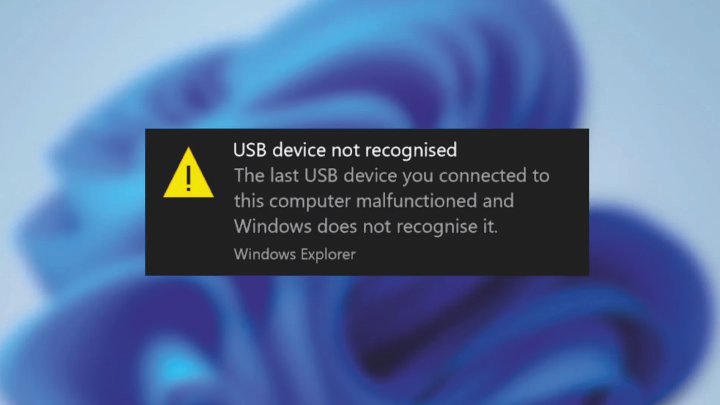
Your computer does not detect or acknowledge external devices such as USB drives, printers, or cameras.
Solution:
When your computer fails to recognize external devices such as USB drives, printers, or cameras, it can be a significant inconvenience. Start by trying different USB ports to rule out a faulty port. If the device still isn’t recognized, try connecting it to another computer to determine if the issue lies with the device or your computer. For devices like printers and cameras, ensure that you have installed the necessary drivers. Visit the manufacturer’s website to download and install the latest drivers. If the device is still not recognized, check your computer’s Device Manager for any flagged devices indicating driver issues. Right-click on the device and select “Update Driver” to search for updated drivers automatically. Sometimes, uninstalling the device from Device Manager and then restarting your computer can resolve the issue, as Windows will attempt to reinstall the device drivers. Ensure that your operating system is up to date, as updates often include fixes for hardware compatibility issues. If you’re dealing with a USB drive, check Disk Management to see if the drive appears there. If it does, but without a drive letter, assign a drive letter to it. For persistent issues, resetting your computer’s USB controller drivers can help. Go to Device Manager, uninstall all USB controllers, and restart your computer. Windows will reinstall the controllers upon reboot. Regularly updating your drivers and maintaining your system can help prevent recognition issues with external devices.