Battery Not Charging

When a laptop battery won’t charge, it may be due to faulty power outlets, damaged charging cables, or outdated power management settings.
Solution:
When your laptop’s battery won’t charge, it can severely limit your mobility and usage. First, check the power outlet and adapter to ensure they’re functioning correctly. Try plugging the charger into a different outlet or using a different compatible charger. Inspect the charging cable for any visible damage, such as fraying or kinks. Ensure the connection ports on both the laptop and the charger are free of debris. Sometimes, resetting your laptop’s power management settings can resolve the issue. Disconnect the charger, remove the battery (if possible), and hold the power button for about 15 seconds. Reinsert the battery and reconnect the charger. If the battery still doesn’t charge, check your laptop’s battery health through the system settings. Some laptops have a BIOS setting that can affect charging; updating or resetting the BIOS may help. If your battery is old, it may need to be replaced, as batteries lose capacity over time. Using power-hungry applications while charging can also slow down the charging process. Avoid running heavy applications during charging to allow the battery to charge more efficiently. If these steps don’t resolve the issue, professional diagnostics may be needed to check for hardware faults in the charging circuit.